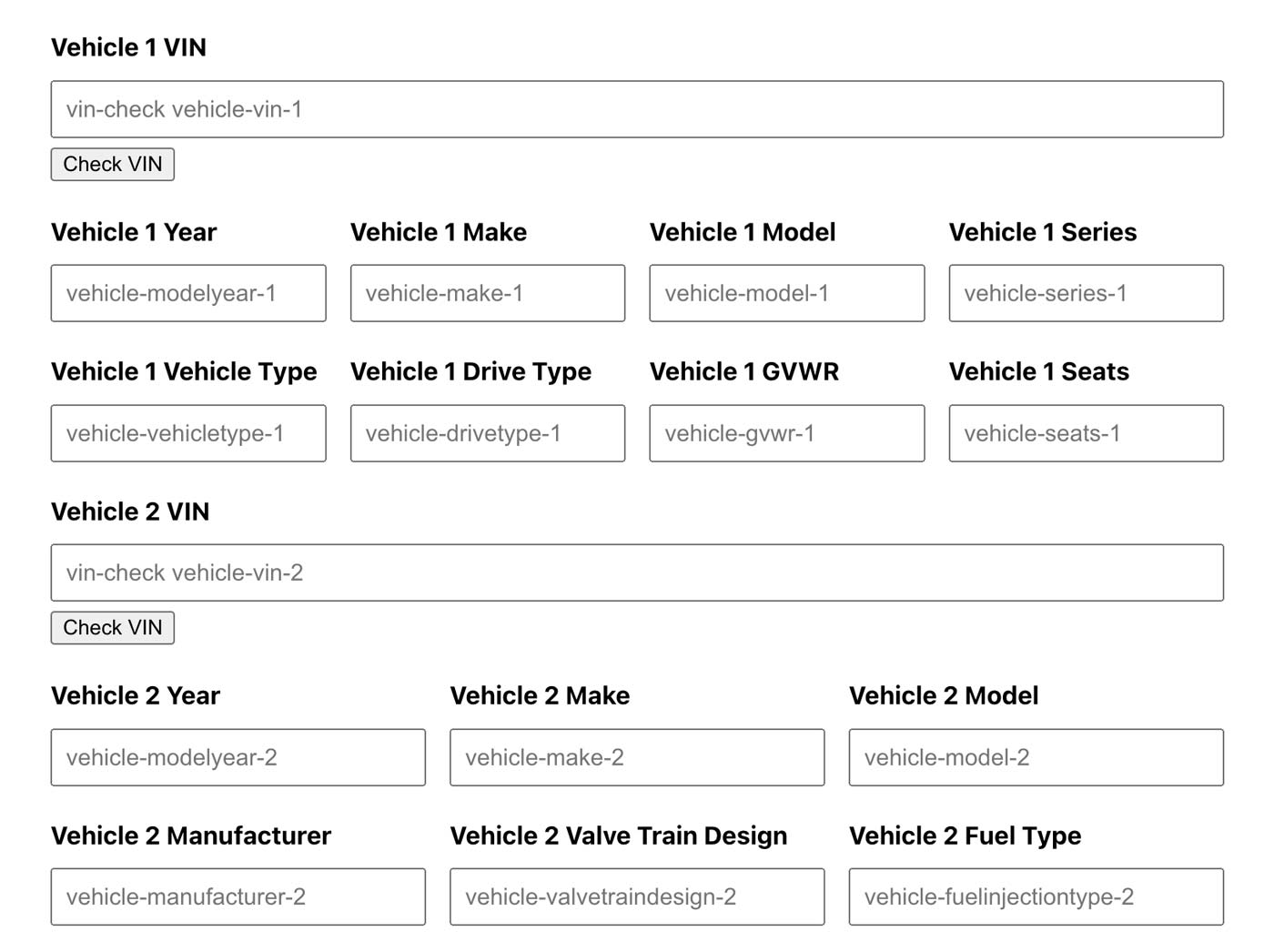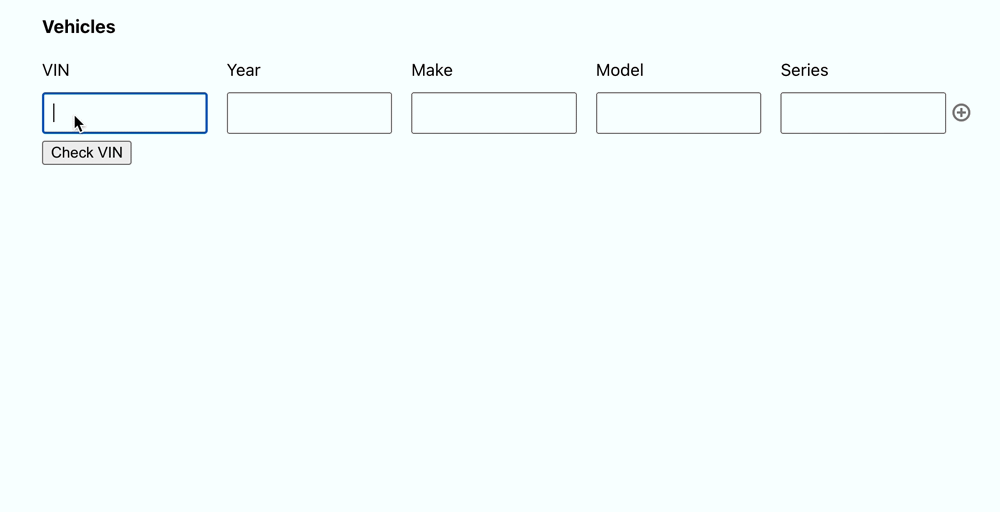GravityCerts allows you to validate VINs and populate other form fields with vehicle information, even Dynamic List Fields. Using the National Highway Traffic Safety Administration’s vehicle database. You are able to pull vehicle information based on the VIN. Adding a VIN Checker to your current quote forms is pretty easy to do.
In This Article
How do I enable this functionality?
Simply add specific “classes” to your form fields to enable this functionality.
- Select your VIN Number field in your form.
- Under the Appearance option, add the class
vin-check

This class will enable the VIN Checker functionality, by adding a small button underneath the form field.

To populate other form fields with vehicle information such as Year, Make, Model, etc. add a class to these fields. The syntax for adding a class is vehicle-{InfoType}-{Number}
Replace {InfoType} with the type of vehicle information. A comprehensive list of options are available below. Replace {Number} with the numeric number of the VIN field.
Example: You have three VIN Number form fields on your form, and you want to populate the Make for the third vehicle. The class is
vehicle-make-3
Repeat this class naming syntax for any form fields you want to populate with vehicle information.
The image below displays two VIN form fields and the classes used to populate each vehicle field.
Note all fields for vehicle one end with
-1, all fields for vehicle two end with-2. The VIN field uses two classes separated with a spacevin-check vehicle-vin-1.
Example of class names used for each form field.
List of Class Names Available
Below is the list of class names available to populate vehicle information. Note these class names are all lowercase.
vin – VIN
modelyear – Year
make – Make Name
model – Model Name
manufacturer – Manufacturer Name
makeid – Make ID
modelid – Model ID
manufacturerid – Manufacturer ID
bedtype – Bed Type
bedlengthin – Bed Length in inches
bodycabtype – Body Cab Type
bodyclass – Body Class
enginecylinders – Engine Cylinders
displacementcc – Displacement in Cubic Centimeters
displacementci – Displacement in Cubic Inches
displacementl – Displacement in Liters
doors – Number of Doors
drivetype – Drive Type (ex. 4×2, 4×4)
enginecycles – Engine Cycles
enginemodel – Engine Model
enginekw – Engine Kilowats
fueltypeprimary – Primary Fuel Type (ex. Gasoline, Diesel)
gvwr – Gross Vehicle Weight
plantcity – Manufactured Plant City Name
plantstate – Manufactured Plant State Name
plantcountry – Manufactured Plant Country Name
seats – Number of Seats
series – Series Name (ex. Hybrid EX-L)
series2 – Series Name 2
steeringlocation – Steering Wheel Location (ex. Left-Hand Drive)
transmissionstyle – Transmission Style (ex. Continuously Variable Transmission CVT)
trim – Trim Type 1
trim2 – Trim Type 2
vehicletype – Type of Vehicle (ex. Passenger Car)
axles – Number of Axles
brakesystemtype – Braking System Type
brakesystemdesc – Braking System Description
curbweightlb – Curb Weight in lbs.
wheelbasetype – Wheel Base Type
seatrows – Number of Rows of Seats
valvetraindesign – Valve Train Design
transmissionspeeds – Transmission Speeds
engineconfiguration – Engine Configuration (ex. In-Line)
fuelinjectiontype – Fuel Injection Type
enginehp – Engine Horsepower
evdriveunit – Electric Vehicle Drive Unit
adaptivecruisecontrol – Adaptive Cruise Control
adaptiveheadlights – Adaptive Head Lights
abs – Automatic Braking System (ABS)
blindspotmon – Blind Spot Monitoring
tractioncontrol – Traction Control
forwardcollisionwarning – Forward Collision Warning
lanedeparturewarning – Lane Departure Warning
keylessignition – Keyless Ignition
daytimerunninglight – Daytime Running Lights
wheelbaseshort – Wheel Base (Short)
wheelbaselong – Wheel Base (Long)
wheels – Number of Wheels
trailertype – Trailer Type
trailerbodytype – Trailer Body Type
trailerlength – Trailer Length
othertrailerinfo – Other Trailer Info
electrificationlevel – Electrification Level (ex. Strong HEV)
otherengineinfo – Other Engine Info
turbo – Turbo
baseprice – Base Price
topspeedmph – Top Speed (MPH)
enginemanufacturer – Engine Manufacturer Name
custommotorcycletype – Custom Motorcycle Type
motorcyclesuspensiontype – Motorcycle Suspension Type
motorcyclechassistype – Motorcycle Chassis Type
othermotorcycleinfo – Other Motorcycle Info
Using Dynamic List Fields
We also added the ability to populate Dynamic List Fields used for gathering vehicle information.
To enable the VIN Checker for a List Field, add class vehicles-list to the List Field’s Custom CSS Class option in the Appearance section.
GravityCerts will look at the name of each column, and try to match the correct vehicle information based on that column heading.
Add the required column name VIN to add the Check VIN button below each field in the VIN column. Column label must be labeled VIN (all caps).
Note that none of these options will work: V.I.N., VIN Number, Vehicle Identification Number.
In addition to VIN, enter the additional column names using the same class name syntax above. However, with List Field column names capitalization and spaces are allowed.
Most common fields include: VIN, Year, Make, Model.
Examples of class names that work and do NOT work:
Class Name bodycabtype column name should be Body Cab Type.
Class name vehicletype column name should be Vehicle Type.
Class name curbweightlb column name should be Curb Weight LB.
Incorrect examples include: Curb Weight (LB), Curb Weight, Curb Weight in LBS, etc.
Class name enginehp column name should be Engine HP.
Incorrect examples include: Horsepower, Horse Power, Engine (HP), Engine Horse Power, etc.